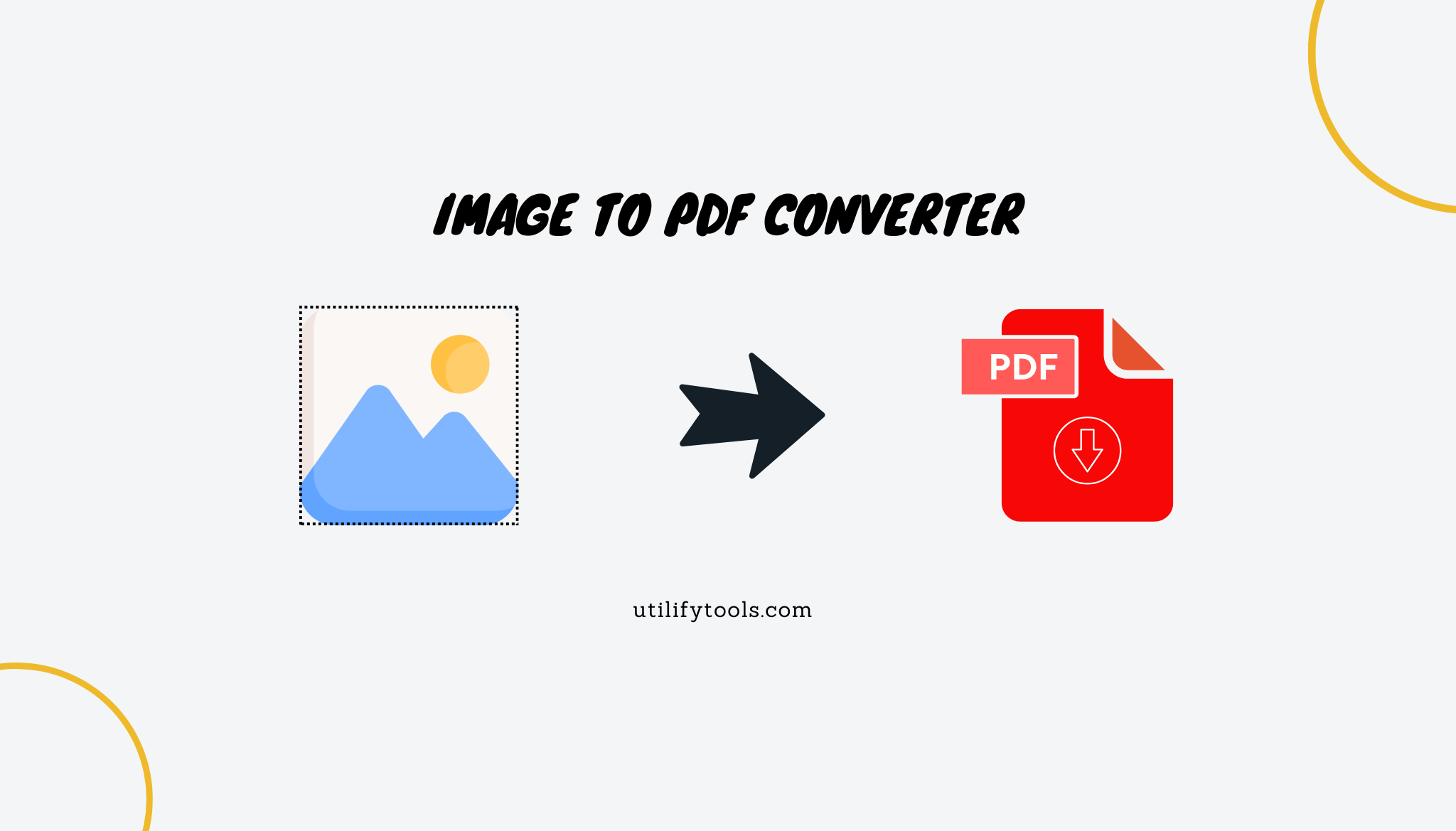JPG to PDF Converter Free: The Ultimate Guide for 2025
Introduction
Have you ever struggled with sharing those stunning vacation photos with colleagues who insisted they needed them in PDF format? Or maybe you're a student who needs to combine multiple JPG screenshots into a single document for submission? I know I've been there—staring at a collection of images and wondering how to transform them into a professional-looking PDF without spending a dime.
The good news? Converting JPG to PDF has never been easier or more accessible than it is today. Whether you're working from a smartphone during your commute or sitting at your desk with a trusty laptop, free JPG to PDF converters are readily available to make your life simpler.
In this comprehensive guide, I'll walk you through everything you need to know about free JPG to PDF conversion—from the best tools available to practical tips that ensure your converted files maintain their quality and security. Let's dive in and transform the way you handle image-to-document conversions!
What is a JPG to PDF Converter?
Before we explore the various tools and methods, let's clarify what exactly a JPG to PDF converter does.
A JPG to PDF converter is a specialized tool that transforms image files (primarily in JPG/JPEG format) into PDF (Portable Document Format) documents. The conversion process essentially embeds the image into a document framework, making it easier to share, print, and incorporate into professional or academic settings.
Why is this conversion so popular? PDFs maintain consistent formatting across different devices and platforms, are generally more compact than high-resolution images, and can combine multiple images into a single, organized document.
Why Convert JPG to PDF?
You might be wondering why you should bother converting images to PDF format in the first place. Here are some compelling reasons:
- Professionalism: PDFs look more professional for business documents, reports, and presentations
- File Organization: Combine multiple images into a single, easy-to-manage document
- Universal Compatibility: PDFs can be opened on virtually any device without formatting issues
- File Size Optimization: Many converters compress images during conversion, reducing overall file size
- Protection Options: PDFs offer password protection and other security features
- Print-Friendly Format: PDFs maintain their formatting when printed, unlike some image formats
- Annotation Capabilities: Add notes, highlights, or text to your documents after conversion
Now that we understand the benefits, let's explore the best free options available for converting JPG to PDF.
Best Free JPG to PDF Converters in 2025
Online Options
1. PDF Candy
PDF Candy stands out as one of the most comprehensive free converters available today.
Key Features:
- Completely free with no watermarks
- Supports batch conversion of multiple JPGs
- Accepts various image formats (PNG, GIF, BMP, TIFF)
- Advanced settings for page orientation and margins
- Secure file handling with automatic deletion after 2 hours
What I love about PDF Candy is its simplicity combined with powerful features. You don't need to create an account to use the basic services, and the interface is intuitive enough for even tech novices to navigate with ease.
2. Adobe Acrobat Online JPG to PDF
When it comes to PDF tools, Adobe is the original creator of the format, making Adobe Acrobat Online a trustworthy option.
Key Features:
- Developed by the creators of the PDF format
- High-quality conversion that preserves image details
- Simple drag-and-drop interface
- Mobile-friendly version available
- Industry-leading security protocols
While Adobe offers a free version with limited monthly conversions, the results are consistently excellent. The tool is particularly good at maintaining image quality during conversion.
3. Smallpdf JPG to PDF
Smallpdf has gained popularity for its user-friendly approach and reliable performance.
Key Features:
- Clean, minimalist interface
- Drag-and-drop functionality
- Supports conversion of up to 100 images at once
- Available as a browser extension
- Automatic image optimization
Smallpdf is perfect if you're looking for a no-frills converter that just works. Their free tier offers enough functionality for occasional users, though there are daily conversion limits.
4. ILovePDF JPG to PDF
ILovePDF offers a comprehensive suite of PDF tools, with its JPG to PDF converter being particularly strong.
Key Features:
- Supports multiple image formats
- Customizable page orientation and margins
- Option to set page size (A4, Letter, etc.)
- Mobile app available for on-the-go conversions
- No visible watermarks in the free version
The platform stands out for its ability to handle large batches and maintain an organized file structure when converting multiple images.
Desktop Options
1. PDF Reader Pro
For those who prefer desktop solutions, PDF Reader Pro offers powerful offline conversion capabilities.
Key Features:
- Available for both Windows and Mac
- One-time purchase with no subscription required
- Batch processing capabilities
- Advanced image editing before conversion
- OCR functionality for text recognition
While the full version requires payment, the free trial offers enough functionality to handle basic conversion needs without limitations.
2. PDF24 Tools
PDF24 Tools provides a free desktop creator that works without an internet connection.
Key Features:
- Completely free software
- No online data transmission
- Extensive customization options
- Support for virtually all image formats
- Built-in PDF editor for post-conversion adjustments
The offline nature of this tool makes it perfect for those concerned about file security or working in environments with limited internet access.
Mobile Options
1. JPG to PDF Converter App
For those needing to convert images on their smartphones, dedicated apps offer convenience and portability.
Popular Mobile Apps:
- JPG to PDF Converter (Android)
- PDF Converter by Readdle (iOS)
- CamScanner (Both platforms)
Mobile apps are particularly useful for students and professionals who need to quickly convert images captured on their phones. Most free versions include basic functionality with premium upgrades available for advanced features.
How to Convert JPG to PDF for Free: Step-by-Step Guide
Let me walk you through the general process of converting JPG images to PDF using online tools:
Using Online Converters:
- Select a converter from our recommended list above
- Visit the website and locate the JPG to PDF conversion tool
- Upload your JPG files by either:
- Clicking the upload button and selecting files
- Dragging and dropping files into the designated area
- Arrange the images in your desired order (if converting multiple files)
- Adjust settings if available (page size, orientation, margins)
- Click "Convert" or a similar button
- Download your PDF once processing is complete
Using Desktop Software:
- Download and install your chosen software
- Launch the program and locate the JPG to PDF conversion function
- Import your images through the file menu or drag-and-drop
- Configure output settings as needed
- Initiate conversion and select a save location
- Access your newly created PDF from the designated folder
Using Mobile Apps:
- Install a JPG to PDF converter app from your app store
- Open the app and grant the necessary permissions
- Select images from your gallery or take new photos
- Arrange and edit as needed
- Tap convert and wait for processing
- Share or save the resulting PDF
Common FAQs About JPG to PDF Conversion
1. Is it free to convert JPG to PDF online?
Yes! Many completely free online services allow you to convert JPG files to PDF without cost. While some platforms operate on a freemium model with certain limitations (like file size restrictions or daily conversion limits), basic conversion functionality is typically available at no charge. Tools like PDF Candy, Smallpdf, and ILovePDF all offer free conversion options without requiring payment information.
2. Will the conversion compromise the quality of my JPG image?
Most modern converters maintain image quality quite well, but there are some factors to consider. Some free converters may apply compression to reduce file size, which can slightly affect image quality. If you're working with professional photographs or documents where detail is crucial, look for converters that specifically mention "high-quality" or "lossless" conversion. Adobe's tool and PDF Candy both excel at preserving image quality.
3. Can I convert multiple JPG files to a single PDF?
Absolutely! This is one of the most useful features of JPG to PDF converters. Most free online tools support batch conversion, allowing you to upload multiple images and combine them into a single PDF document. You can typically arrange the order of images before conversion to control the page sequence in your final PDF. Tools like Smallpdf allow up to 100 images in a single conversion session.
4. Are there any file size or number limits for free JPG to PDF converters?
Yes, most free services have some limitations. Common restrictions include:
- File size limits (typically 5-25MB per file)
- Total conversion limits (often around 100MB)
- Number of files per conversion (usually 10-100 images)
- Daily conversion quotas (2-5 conversions per day)
If you regularly need to convert large batches or oversized files, consider using desktop software or subscribing to a premium online service.
5. Can I use JPG to PDF converters on mobile devices?
Yes! Most popular online converters are mobile-friendly with responsive websites that work well on smartphones and tablets. Additionally, there are numerous dedicated mobile apps available for both Android and iOS platforms. Mobile conversion is particularly convenient for students and professionals who need to quickly transform photos taken on their devices into shareable PDFs.
6. Is it possible to merge different image formats (PNG, GIF, BMP) into one PDF?
Yes, most converters support multiple formats. While "JPG to PDF" is the common terminology, the majority of conversion tools accept various image formats including PNG, GIF, BMP, TIFF, and WebP. This flexibility allows you to combine different types of images into a single cohesive PDF document, which is particularly useful when working with screenshots, diagrams, and photos from different sources.
7. How secure are my files during the conversion process?
Security varies by provider. Reputable services like Adobe and PDF Candy implement strong security measures including:
- Encryption during upload and download
- Temporary file storage (typically deleted within hours)
- No human access to uploaded content
- TLS/SSL secure connections
For sensitive documents, consider using desktop software that processes files locally without internet transmission, or choose services with explicit privacy policies.
8. Can I password-protect the resulting PDF file?
Some free tools offer basic protection. While many free converters focus solely on the conversion process, some do offer basic security features including password protection. However, this feature is more commonly available in premium versions or dedicated PDF security tools. If document security is crucial, you might need to use a separate tool after conversion to add password protection.
9. How do I convert a PDF back to JPG?
Most services that offer JPG to PDF conversion also provide the reverse functionality. The process is similar:
- Visit the service's PDF to JPG converter section
- Upload your PDF file
- Select conversion options (quality, format)
- Download the resulting image files
Each page of the PDF typically converts to a separate JPG image.
10. Do free JPG to PDF converters add watermarks to the final PDF?
It depends on the service. Some free converters do add watermarks to converted files as an incentive to upgrade to premium versions. However, many reputable free services like PDF Candy, PDF24 Tools, and Adobe's free tool do not add watermarks. Always check the feature description or test with a non-critical document first if watermarks would be problematic for your use case.
Comparison of Top Free JPG to PDF Converters
| Converter | Max File Size | Batch Conversion | Watermark Free | Security Features | Mobile Support |
| PDF Candy | 20MB per file | Yes (up to 50) | Yes | 2-hour file deletion | Yes |
| Adobe Acrobat Online | 100MB total | Yes | Yes | Enterprise-grade security | Yes |
| Smallpdf | 5MB per file | Yes (up to 100) | Yes | 1-hour file deletion | Yes |
| ILovePDF | 25MB per file | Yes (up to 25) | Yes | Files deleted after 2 hours | Yes + App |
| PDF24 Tools | Unlimited (offline) | Yes | Yes | Local processing only | Limited |
| PDF Reader Pro | Unlimited (offline) | Yes | Trial version limitations | Local processing | No |
| Utilify Tools - Image to PDF | Unlimited | Yes | Yes | Local processing | Yes |
Tips for Better JPG to PDF Conversion Results
1. Optimize Images Before Conversion
For the best results, consider these pre-conversion steps:
- Crop unnecessary areas from your images
- Adjust brightness and contrast for better clarity
- Ensure images are properly oriented
- Resize very large images to reasonable dimensions
2. Choose the Right Tool for Your Specific Needs
Different converters excel in different areas:
- For the highest quality: Adobe Acrobat Online
- For batch processing: Smallpdf or PDF Candy
- For offline security: PDF24 Tools
- For mobile use: ILovePDF app
3. Be Mindful of File Organization
When converting multiple images:
- Name your files logically before uploading (e.g., page1.jpg, page2.jpg)
- Most converters will sort alphabetically by default
- Double-check the order before finalizing the conversion
4. Consider Output Size and Quality Balance
Depending on your needs:
- Choose "high quality" settings for important documents and photos
- Opt for "compressed" options when file size is a concern
- Some converters offer preview options to check the quality before downloading
Advanced JPG to PDF Features
OCR Capability
Some free converters offer basic OCR (Optical Character Recognition) functionality, which can detect and convert text within images to selectable, searchable text in the PDF. While full OCR features are typically reserved for premium versions, tools like PDF Candy offer limited free OCR capabilities.
Image Editing
Advanced converters provide basic editing features before conversion:
- Rotation and cropping
- Brightness and contrast adjustment
- Annotation and highlighting
- Basic filters and effects
Custom Output Settings
For more control over your PDFs, look for converters that offer:
- Page size selection (A4, Letter, custom dimensions)
- Margin adjustments
- Page orientation options
- Image placement within pages
JPG to PDF Conversion for Specific User Groups
For Students
As a student, I've found JPG to PDF conversion essential for:
- Combining multiple screenshot notes into study guides
- Creating digital assignments from handwritten work
- Submitting image-based projects in acceptable formats
- Organizing research materials and visual references
Best tools for students: Smallpdf and ILovePDF offer free features that are particularly useful for academic work.
For Freelancers and Office Workers
Professional settings often require PDF documents for:
- Client deliverables and presentations
- Portfolio pieces and work samples
- Internal documentation and reporting
- Converting whiteboard photos to shareable documents
Best tools for professionals: Adobe Acrobat Online provides the professional-grade results often needed in business settings.
For Mobile Users
On-the-go conversion needs include:
- Converting photos of documents immediately after capture
- Sharing images in PDF format directly from smartphones
- Processing receipts and expense documentation while traveling
- Transforming field photos into reportable formats
Best tools for mobile users: Dedicated apps like CamScanner or the ILovePDF mobile app offer streamlined mobile experiences.
Security Considerations When Using Free Converters
While free converters are convenient, security-conscious users should consider these factors:
Data Privacy
- Check the privacy policy of your chosen converter
- Be cautious with sensitive or confidential documents
- Understand how long your files remain on their servers
- Consider offline tools for highly sensitive information
Malware Risks
To avoid potential security issues:
- Stick to reputable services from our recommended list
- Be wary of converters that require software downloads from unknown sources
- Keep your browser and security software updated
- Avoid services with excessive advertising or pop-ups
The Future of JPG to PDF Conversion
The image-to-PDF conversion landscape continues to evolve with several exciting trends:
- AI-Enhanced Processing: Emerging tools are using artificial intelligence to automatically detect document edges, enhance readability, and organize content more intelligently
- Cloud Integration: Deeper integration with cloud storage platforms for seamless workflows
- Advanced Mobile Capabilities: Mobile apps are approaching desktop-level functionality with improved cameras and processing power
- Collaboration Features: Real-time sharing and collaborative annotation of converted documents
Conclusion
Converting JPG to PDF has never been more accessible, with numerous free options available to meet virtually any need. Whether you're a student combining study materials, a professional preparing client-ready documents, or simply someone looking to organize personal photos, there's a free converter perfectly suited to your requirements.
Remember to consider factors like file security, quality preservation, and batch processing capabilities when choosing the right tool. For occasional use, online converters offer convenience and simplicity, while desktop options provide more security and advanced features.
I hope this guide has helped you navigate the world of free JPG to PDF conversion. Have you tried any of these tools? Or do you have a favorite converter that wasn't mentioned? Feel free to share your experiences in the comments below!